本篇文章为各位带来的内容是关于Microsoft Excel 2020软件的,你们知道Microsoft Excel 2020怎么设置回车键方向吗?下文小编就为大伙讲述了Microsoft Excel 2020设置回车键方向的具体操作,感兴趣的用户快来下文看看吧。
打开Microsoft Excel表格

进入表格后,点击文件
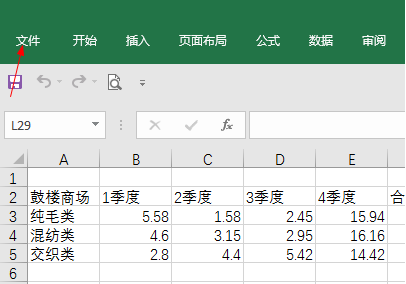
点击选项
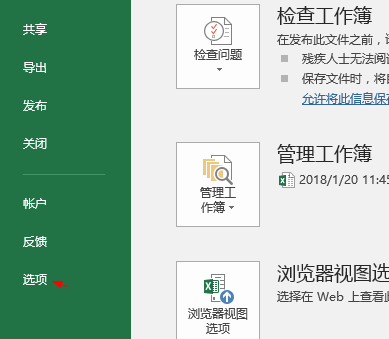
找到“高级”,点击进入
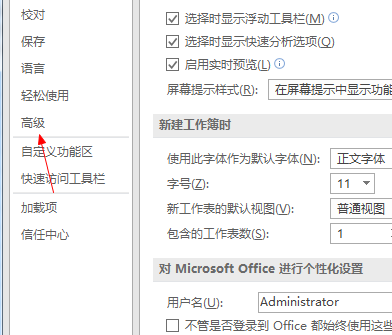
接下来,找到箭头所指的位置
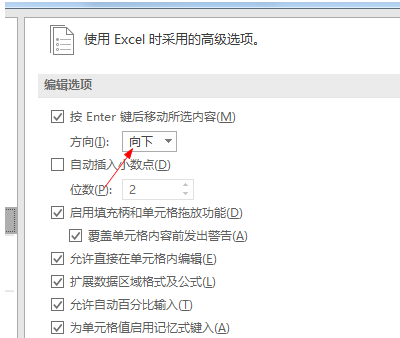
点击方向右边的框,选择方向
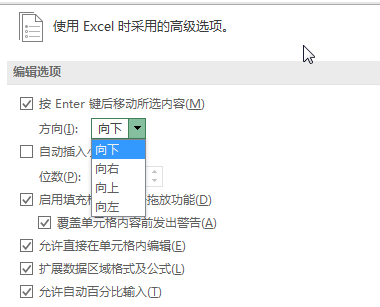
选择好后
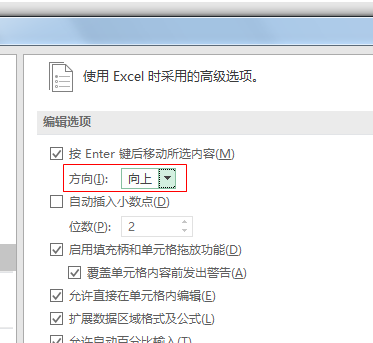
点击确定
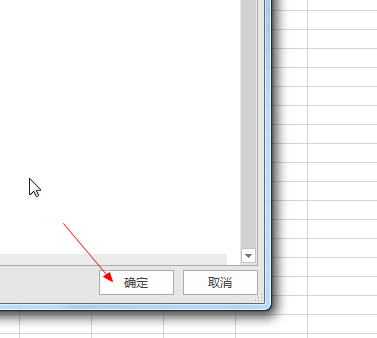
以上就是小编给大家带来的Microsoft Excel 2020设置回车键方向的具体操作,希望本文内容能帮助到大家!
版权声明:本文章为网络收集,不代表本站立场。文章及其配图仅供学习分享之用,如有内容图片侵权或者其他问题,请联系本站作侵删。
