Excel是我们常用的一个办公软件,那么在使用的过程中,怎么设置工作表标签呢?接来下小编就为大家带来了Excel设置工作表标签的方法哦,大家一起来看看吧。
1、首先,打开Excel表格,在Excel中点击偏好设置。
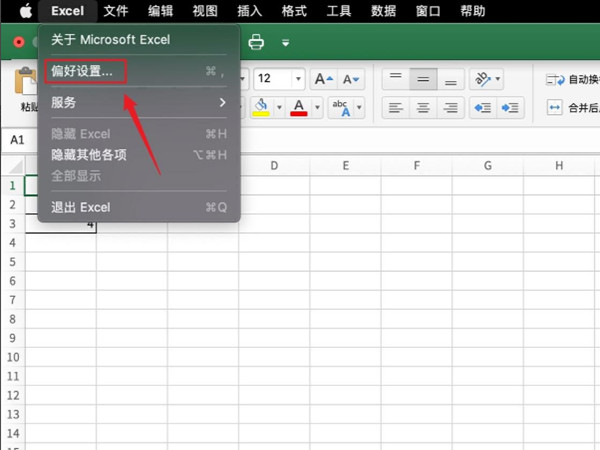
2、然后,在弹出的菜单中点击视图。
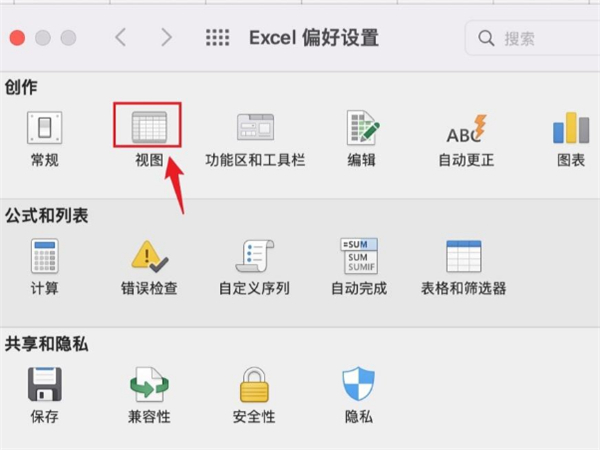
3、接着,在表格底部即可找到工作表标签。从视图界面中将工作表标签勾选起来即可,这是下方就可以看到工作表标签了。
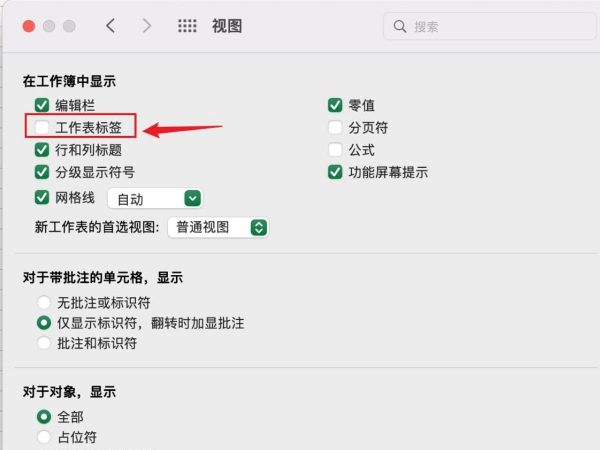
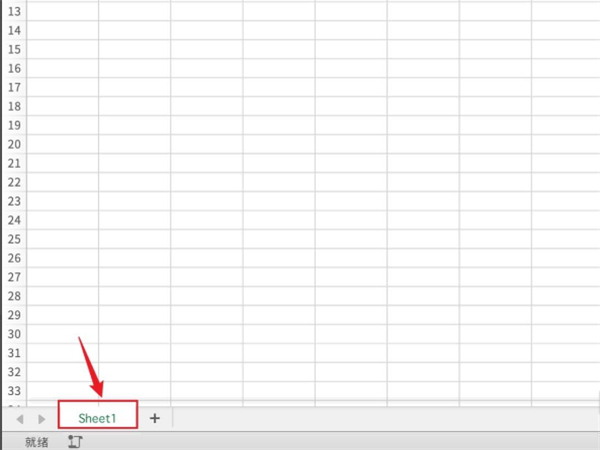
以上就是小编带来的Excel设置工作表标签的方法,希望对大家有用哦。
版权声明:本文章为网络收集,不代表本站立场。文章及其配图仅供学习分享之用,如有内容图片侵权或者其他问题,请联系本站作侵删。
